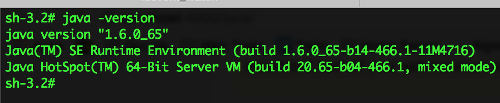NOTE: The latest version of major browsers like Chrome and Firefox does not support NPAPI plugins anymore (except for Flash). This means the some plugins like Java, Microsoft Silverlight and Adobe Acrobat will not work anymore out of the box. The reason is because they make browsing slower, less secure and more likely to crash. In replacement, browser makers have implemented various Web APIs so that websites can do the same things they’ve always done using plugins.
For some applications and Websites to run properly you must have Java installed on your Computer. To visit the official java page, click here. The page automatically detects java installed on your computer and shows the version of Java installed.
Note: An important caveat is that you can have many installations of Java on your computer. You should test each of your web browsers on this page as they could be using different versions of Java.
The easiest way to find your Java version is using the Command Prompt (for Windows) or Terminal (for macOs or Linux).
On Windows Command Prompt
- Open the Command Prompt.
- Type
java -versionand hit enter. - The first line that comes back is your version, e.g. java version "1.6.0_15"
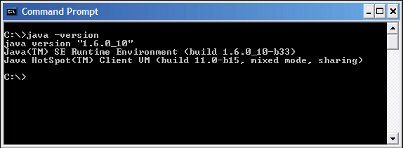
On Windows 10
- Click the Start button.
- Scroll through the applications and programs listed until you see the Java folder.
- Click on the Java folder, then About Java to see the Java version.
On Windows 8
- Right-click on the screen at bottom-left corner and choose the Control Panel from the pop-up menu.
- When the Control Panel appears, select Programs.
- Click Programs and Features.
- The installed Java version(s) are listed.
On Windows 7
- Click Start
- Select Control Panel
- Select Programs
- Click Programs and Features
- The installed Java version(s) are listed.
On macOs
- Open the Spotlight Search by pressing following keys: command + spacebar.
- Type
terminaland press enter. - On the Termimal window, type
java -versionand press enter. - The first line that comes back is your version, e.g. java version "1.6.0_15"
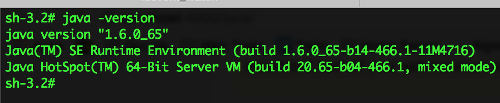
On Linux
- Press the following keys: CTRL + ALT + T (shortcut for Terminal in Linux).
- On the Termimal window, type
java -versionand press enter.